Graphic Design With Gravit Designer
Today is my debut of my technology blog, and we are going to teach you how to make great looking graphics easily like the one above for your everyday life using Gravit Designer.
On Windows, download Gravit Designer and sign up a free account. It's self-explanatory. Then, navigate to Pixabay.com
Download your desired image to work with, preferably one with a lot of light-colored areas. Then, download it, like the one above, and open Gravit Designer on your computer.
Next, we want to start simple. Open your local file with the drop down menu like below:
Next, we want to add boxes using the "T" button to add simple text. You can customize it with this menu on the right for font size, color, and font itself:
Then you need to start typing and adding additional boxes where you see fit. I'll walk you through the final steps with photos to make sense of it all for you. Eas as 1-2-3:
Then we need to do two more final steps. First, export it to a picture file like .JPG for easy saving and manipulation across various social media platforms and the like:
Then, we need to save the project in case we need to make changes to it later:
That's all! You see, it is easy to do graphic design with Gravit Designer. Now you are an ace who knows how. It's so simple and fun to do and makes you look really smart at presentations. You are going to be a stud if you hang out with me, so Tech That With Bryan.

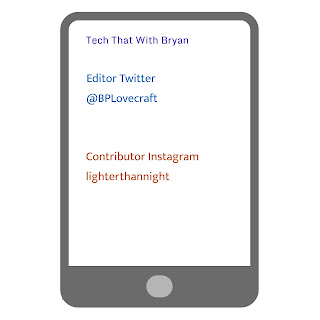









Comments
Post a Comment